Backup and Restore data in GB WhatsApp
Many users have chosen to migrate from official WhatsApp to GB WhatsApp Pro because of its extra features. But before installing GB WhatsApp Pro, one question often arises: How do I backup all my data from official WhatsApp and restore it in GB WhatsApp Pro? In this article, I’ll provide a solution to this problem. Let’s get started by learning how to backup and restore data in GB WhatsApp Pro.
How to Backup
Step 1: To start the process, launch GB WhatsApp Pro and proceed to the Settings tab. From there, navigate to the Chats section and select Chat Backup.
Step 2: Tap “Backup” to create a backup of your chats.
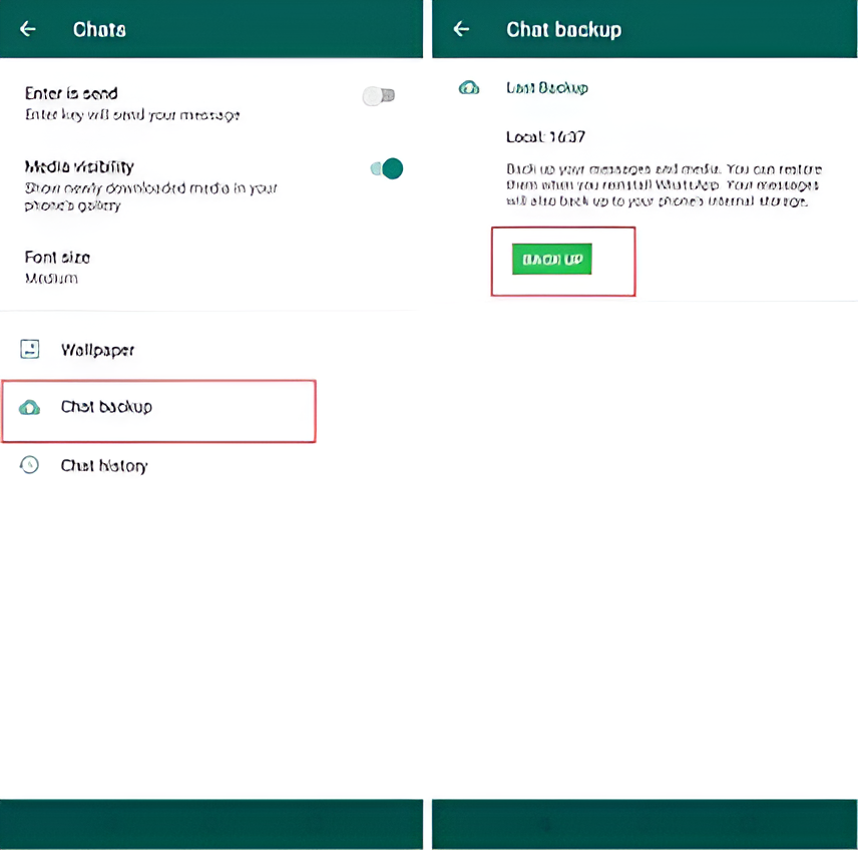
Step 3: Open the “File Manager” on your device.
Step 4: Copy the “GBWhatsApp” folder from the internal storage and store it in a secure location.
That’s it! By following these procedures, you can easily back up all your data in WhatsApp.
How to Restore
Step 1: First of all download and install the latest version of GB WhatsApp Pro on your device but don’t open it.
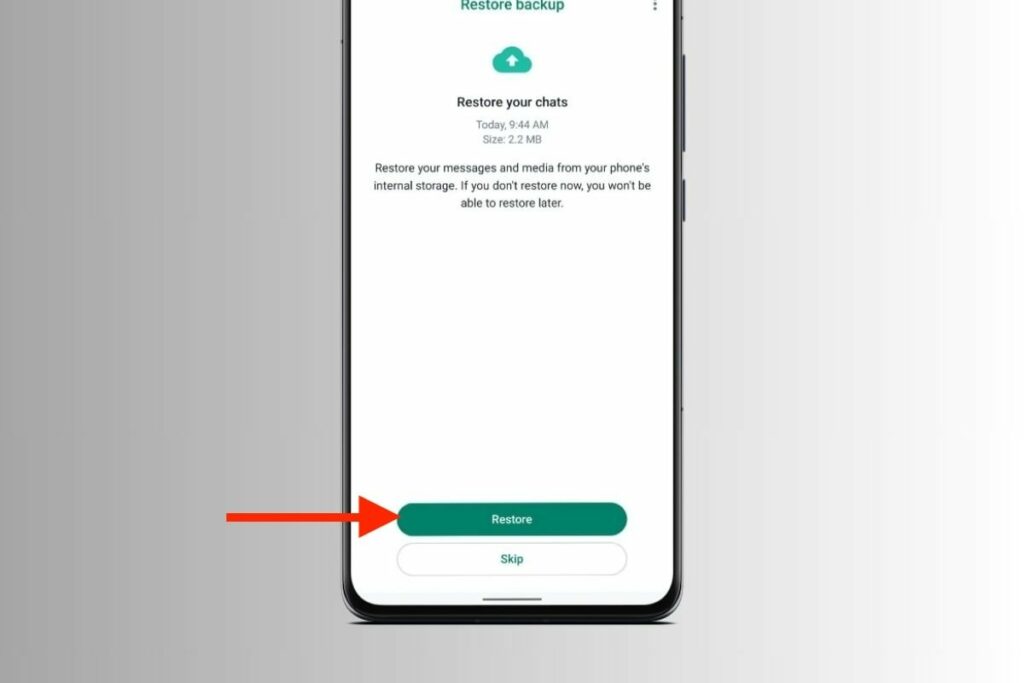
Step 2: Now, navigate to your File Manager and copy the “GBWhatsApp” folder you created earlier.
Step 3: Paste the GB WhatsApp folder into the “data” directory of your device’s internal storage.
Step 4: Open GB WhatsApp Pro and login with your WhatsApp account.
Step 5: Now, you have the option to tap on “Restore,” and your data will be automatically restored in your GB WhatsApp Pro.
You can easily backup and restore data in GB WhatsApp by following the procedures outlined above. If you encounter any difficulties during this process or have any other issues related to GB WhatsApp, please don’t hesitate to contact us via the “Contact Us” page on this website. We are here to help and will ensure that your problems are resolved.
